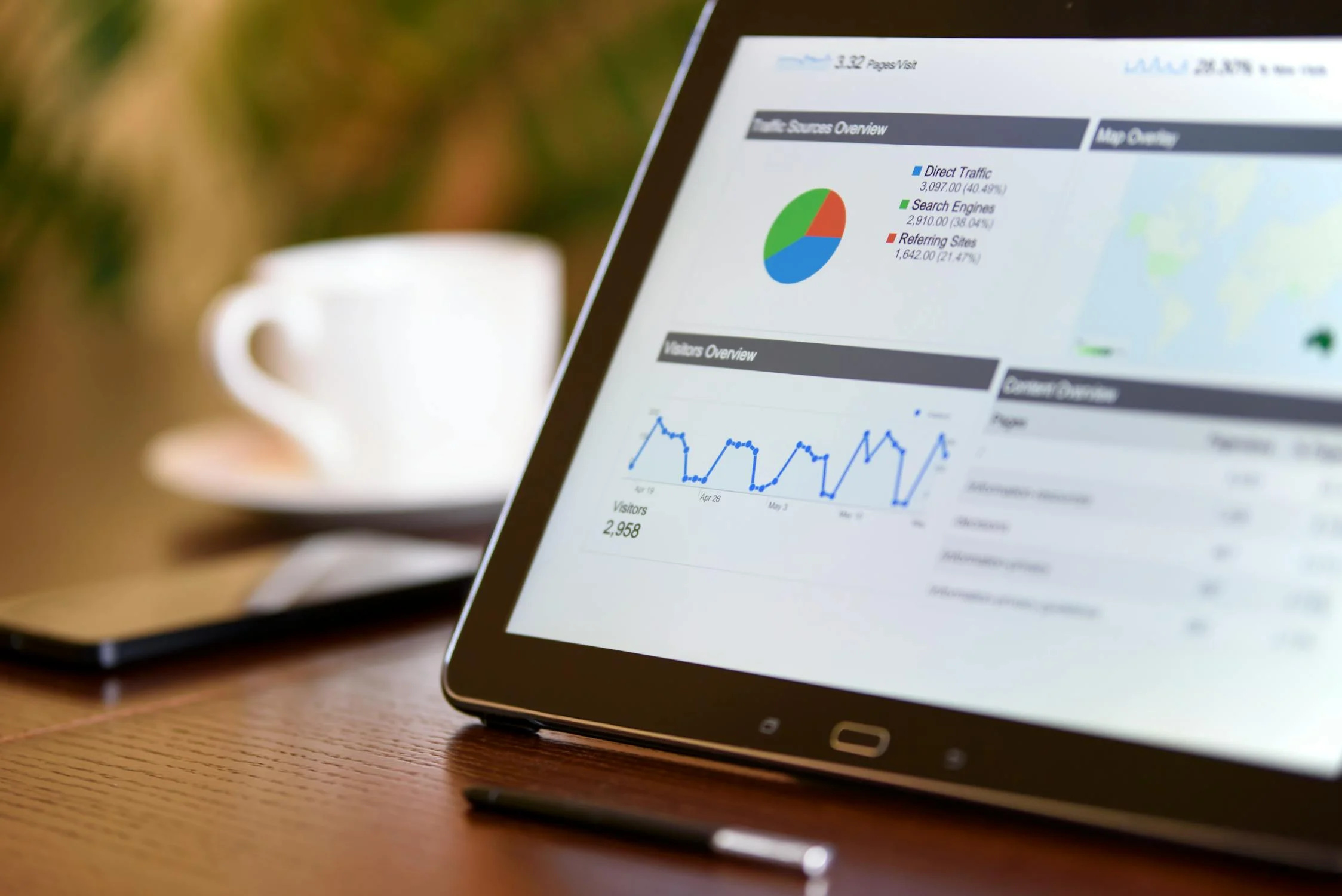
In today’s digital age, having a website is like having a storefront – it’s your online presence, and it’s where customers come to learn about your brand, products, and services. But, just like a physical storefront, you need to know how people are interacting with your website to make informed decisions about how to improve it. That’s where website analytics comes in.
Website analytics is like having a magic crystal ball that shows you how people are using your website, what they like, what they don’t like, and what you can do to make it better. By using website analytics, you can identify areas of your website that are driving leads and revenue, and areas that need improvement. This means you can make data-driven decisions to optimize your website, increase conversions, and ultimately, drive more sales and revenue.
In this article, we’ll take a deep dive into the world of website analytics, covering topics such as:
- What website analytics is and how it works
- How to set up website analytics on your website
- Understanding key metrics and what they mean
- Identifying areas for improvement and making data-driven decisions
- Advanced website analytics techniques to take your website to the next level
By the end of this article, you’ll have a solid understanding of website analytics and how to use it to drive more leads and revenue for your e-commerce or corporate website. So, let’s get started!
What are Website Analytics?
So, what exactly are website analytics? Simply put, website analytics is the process of collecting, measuring, and analyzing data about how people interact with your website. It’s like having a pair of glasses that helps you see how your website is performing, where people are getting stuck, and what you can do to improve it.
Think of website analytics like a report card for your website. It gives you a snapshot of how well your website is doing, what’s working, and what needs improvement. With website analytics, you can answer questions like:
- How many people are visiting my website?
- What pages are they looking at?
- How long are they staying on my site?
- Where are they coming from?
- What devices are they using?
There are four main types of website analytics:
| Type | What it does |
| Descriptive | Tells you what’s happening on your website (e.g. how many visitors, page views, etc.) |
| Diagnostic | Helps you understand why things are happening on your website (e.g. why people are leaving, what’s causing errors) |
| Predictive | Uses data to forecast what might happen on your website in the future (e.g. predicting conversions, sales) |
| Prescriptive | Provides recommendations on what to do to improve your website’s performance (e.g. A/B testing, personalization) |
Now, there are many website analytics tools out there, but some of the most popular ones include:
- Google Analytics: A free, powerful tool that’s widely used and has a ton of features.
- Adobe Analytics: A more advanced tool that’s great for large enterprises and e-commerce sites.
- Matomo: A free, open-source tool that’s similar to Google Analytics but with more customization options.
Setting Up Website Analytics

Now that you know what website analytics is and why it’s important, let’s get started with setting it up on your website! In this section, we’ll focus on setting up Google Analytics, but the principles apply to other analytics tools as well.
Step 1: Create a Google Analytics Account
If you haven’t already, create a Google Analytics account by going to www.google.com/analytics and following the sign-up process. It’s free and only takes a few minutes.
Step 2: Get Your Tracking Code
Once you’ve created your account, you’ll need to get your tracking code. This is a small piece of code that you’ll add to your website’s HTML. To get your tracking code, follow these steps:
- Log in to your Google Analytics account
- Click on the “Admin” button in the bottom left corner
- Click on “Create Property”
- Select “Website” and enter your website’s URL
- Click on “Get Tracking ID”
You’ll see a pop-up with your tracking code. This code should be added to every page of your website.
Step 3: Add the Tracking Code to Your Website
Now that you have your tracking code, you need to add it to your website. There are a few ways to do this:
- Manual Installation: Add the tracking code to your website’s HTML manually. This requires some technical knowledge, so if you’re not comfortable with coding, you may want to skip this option.
- Google Tag Manager: Use Google Tag Manager to add the tracking code to your website. This is a more advanced option that requires some setup, but it gives you more control over your tracking codes.
- Website Builder or CMS: If you’re using a website builder like Wix, Squarespace, or WordPress, you can add the tracking code through their built-in analytics integrations.
Tracking Codes, Data Layers, and Event Tracking: What’s the Difference?
When setting up website analytics, you’ll come across terms like tracking codes, data layers, and event tracking. Here’s a quick breakdown of what each does:
| Term | What it does |
| Tracking Code | A small piece of code that sends data to Google Analytics |
| Data Layer | A layer of data that’s sent to Google Analytics, providing more detailed information about user interactions |
| Event Tracking | A way to track specific user interactions, such as button clicks or form submissions |
Tips for Accurate Data Collection
To ensure accurate data collection, follow these tips:
- Add the tracking code to every page: Make sure the tracking code is added to every page of your website, including subdomains and secure pages.
- Use the correct tracking code: Make sure you’re using the correct tracking code for your website. If you have multiple websites, make sure you’re using the correct code for each one.
- Avoid duplicate tracking codes: Don’t add multiple tracking codes to your website, as this can cause inaccurate data.
- Test your tracking code: Use the Google Analytics Debugger Chrome extension to test your tracking code and ensure it’s working correctly.
Common Setup Mistakes to Avoid
Here are some common setup mistakes to avoid:
- Not adding the tracking code to every page: This can lead to incomplete data and inaccurate insights.
- Using the wrong tracking code: This can cause data to be sent to the wrong account or property.
- Not testing the tracking code: This can lead to inaccurate data and wasted time trying to troubleshoot issues.
Understanding Key Website Analytics Metrics
Now that you’ve set up website analytics on your website, it’s time to dive into the metrics that matter. In this section, we’ll cover the key metrics you need to know to understand how your website is performing.
Metric 1: Page Views and Sessions
- Page Views: The number of times a page on your website is viewed.
- Sessions: A group of interactions a user has with your website within a certain time frame (usually 30 minutes).
These metrics give you an idea of how many people are visiting your website and how many pages they’re viewing.
Metric 2: Bounce Rate and Exit Rate
- Bounce Rate: The percentage of visitors who leave your website immediately after landing on a page.
- Exit Rate: The percentage of visitors who leave your website from a specific page.
These metrics help you identify pages that are causing visitors to leave your website. A high bounce rate or exit rate can indicate that a page is not relevant or engaging.
Metric 3: Average Session Duration and Time on Page
- Average Session Duration: The average amount of time a user spends on your website during a session.
- Time on Page: The average amount of time a user spends on a specific page.
These metrics give you an idea of how engaging your content is and how long users are staying on your website.
Metric 4: Conversion Rate and Goal Completions
- Conversion Rate: The percentage of visitors who complete a desired action (e.g. filling out a form, making a purchase).
- Goal Completions: The number of times a desired action is completed.
These metrics help you measure the success of your website in achieving its goals.
Metric 5: User Demographics and Behavior
- User Demographics: Information about your website visitors, such as age, gender, location, and interests.
- User Behavior: How users interact with your website, including what devices they use, what browsers they use, and what pages they visit.
These metrics give you a better understanding of who your website visitors are and how they’re using your website.
Interpreting Metrics and Identifying Areas for Improvement
Here are some examples of how to use these metrics to identify areas for improvement:
- High bounce rate on a specific page: This could indicate that the page is not relevant or engaging. Try rewriting the content or adding more visuals to make it more appealing.
- Low conversion rate: This could indicate that your calls-to-action are not clear or prominent enough. Try making your CTAs more prominent or adding more incentives to convert.
- Low average session duration: This could indicate that your content is not engaging or relevant. Try adding more interactive elements or breaking up long blocks of text.
Identifying Areas for Improvement
Now that you have a solid understanding of website analytics metrics, it’s time to use that data to identify areas for improvement on your website. In this section, we’ll cover some common areas where website analytics can help you identify opportunities for improvement.
Area 1: High Bounce Rates on Specific Pages
If you notice that a specific page on your website has a high bounce rate, it could be due to a number of reasons. Here are a few potential causes and solutions:
| Potential Cause | Solution |
| Poor content quality | Rewrite the content to make it more engaging and relevant |
| Slow page load times | Optimize images and compress files to reduce load times |
| Confusing navigation | Simplify the navigation and make it easier for users to find what they’re looking for |
Area 2: Low Conversion Rates on Certain Devices or Browsers
If you notice that your conversion rates are low on certain devices or browsers, it could be due to a number of reasons. Here are a few potential causes and solutions:
| Potential Cause | Solution |
| Poor mobile optimization | Ensure that your website is optimized for mobile devices |
| Browser compatibility issues | Test your website on different browsers and fix any compatibility issues |
| Slow page load times | Optimize images and compress files to reduce load times |
Area 3: Slow Page Load Times
Slow page load times can be a major turnoff for website visitors. Here are a few potential causes and solutions:
| Potential Cause | Solution |
| Large image files | Optimize images by compressing them and reducing their file size |
| Too many HTTP requests | Minify and compress files to reduce the number of HTTP requests |
| Poor server performance | Consider upgrading to a faster server or optimizing your server configuration |
Area 4: Underperforming Marketing Channels
If you notice that certain marketing channels are underperforming, it could be due to a number of reasons. Here are a few potential causes and solutions:
| Potential Cause | Solution |
| Poor targeting | Refine your targeting to ensure that you’re reaching the right audience |
| Weak messaging | Refine your messaging to ensure that it resonates with your target audience |
| Low-quality landing pages | Optimize your landing pages to ensure that they’re relevant and engaging |
Making Data-Driven Decisions
Now that you’ve identified areas for improvement on your website, it’s time to make some changes! But, before you start making changes, you need to make sure you’re making data-driven decisions. In this section, we’ll cover how to use website analytics to make informed decisions that will drive more leads and revenue.
Decision 1: A/B Testing and Experimentation
A/B testing is a great way to test different versions of a page or element to see which one performs better. Here’s an example of how to use website analytics to inform A/B testing decisions:
- Test hypothesis: “Changing the call-to-action (CTA) button color from blue to orange will increase conversions.”
- Create two versions: Create two versions of the page, one with a blue CTA button and one with an orange CTA button.
- Split traffic: Split traffic evenly between the two versions using a tool like Google Optimize.
- Measure results: Use website analytics to measure the conversion rate for each version.
- Draw conclusions: If the orange CTA button version performs better, make it the new default.
Decision 2: Personalization and Segmentation
Personalization and segmentation are great ways to tailor your website experience to specific groups of users. Here’s an example of how to use website analytics to inform personalization decisions:
- Identify segments: Use website analytics to identify segments of users based on demographics, behavior, or other factors.
- Create targeted content: Create targeted content and offers for each segment.
- Measure results: Use website analytics to measure the effectiveness of each segment’s content and offers.
- Refine and iterate: Refine and iterate on your personalization strategy based on the data.
Decision 3: Content Optimization and Refinement
Content optimization and refinement are crucial to keeping your website fresh and engaging. Here’s an example of how to use website analytics to inform content decisions:
- Identify top-performing content: Use website analytics to identify top-performing content based on metrics like page views, engagement, and conversions.
- Refine and iterate: Refine and iterate on your top-performing content to make it even better.
- Create new content: Create new content based on gaps in your existing content and user interests.
Decision 4: Resource Allocation and Budgeting
Resource allocation and budgeting are critical to ensuring you’re investing in the right areas of your website. Here’s an example of how to use website analytics to inform resource allocation decisions:
- Identify areas for improvement: Use website analytics to identify areas of your website that need improvement.
- Prioritize resources: Prioritize resources based on the potential impact of each improvement.
- Measure ROI: Use website analytics to measure the return on investment (ROI) for each improvement.
Advanced Website Analytics Techniques

Now that you’ve got a solid foundation in website analytics, it’s time to take your skills to the next level! In this section, we’ll cover some advanced techniques that will help you gain even deeper insights into your website’s performance.
Technique 1: Event Tracking and Custom Dimensions
Event tracking allows you to track specific actions on your website, such as button clicks or form submissions. Custom dimensions let you create custom categories to track specific data. Here’s an example of how to use event tracking and custom dimensions:
- Track button clicks: Use Google Tag Manager to track how many times a specific button is clicked.
- Create a custom dimension: Create a custom dimension in Google Analytics to track the type of button clicked (e.g. “CTA button” or “social media button”).
- Analyze the data: Use the data to see which buttons are most popular and optimize your website accordingly.
Tools to use:
- Google Tag Manager
- Google Analytics
Technique 2: User Flow and Funnel Analysis
User flow and funnel analysis help you understand how users navigate your website and where they drop off. Here’s an example of how to use user flow and funnel analysis:
- Create a funnel: Create a funnel in Google Analytics to track the steps users take to complete a specific goal (e.g. making a purchase).
- Analyze the data: Use the data to see where users are dropping off and optimize your website to improve the user experience.
Tools to use:
- Google Analytics
- Hotjar
Technique 3: Cohort Analysis and Retention Tracking
Cohort analysis helps you understand how groups of users behave over time. Retention tracking helps you see how well you’re retaining users. Here’s an example of how to use cohort analysis and retention tracking:
- Create a cohort: Create a cohort in Mixpanel to track a group of users who signed up for your newsletter.
- Analyze the data: Use the data to see how well you’re retaining users and identify areas for improvement.
Tools to use:
- Mixpanel
- Amplitude
Technique 4: Predictive Analytics and Machine Learning
Predictive analytics and machine learning help you make predictions about future user behavior. Here’s an example of how to use predictive analytics and machine learning:
- Use a predictive model: Use a predictive model in Google Analytics 360 to forecast which users are most likely to churn.
- Take action: Take action to retain those users, such as offering them a special promotion.
Tools to use:
- Google Analytics 360
- Salesforce Einstein
And that’s a wrap! We’ve covered the basics of website analytics and how to use it to drive more leads and revenue. By now, you should have a solid understanding of how to set up website analytics, track key metrics, and make data-driven decisions to optimize your website.
Remember, website analytics is not just about tracking numbers – it’s about understanding your users and creating a better experience for them. By using website analytics, you can identify areas for improvement, optimize your website, and drive more conversions.
So, what are you waiting for? Start using website analytics today to inform your website development and marketing decisions. Your users (and your bottom line) will thank you!
Want to learn more about website analytics and optimization?
- Check out our resources page for more tutorials and guides
- Sign up for our newsletter to stay up-to-date on the latest website analytics trends and best practices
- Reach out to us for a free consultation to see how we can help you optimize your website
Thanks for reading, and happy optimizing!
FAQ
Q: What is website analytics, and why is it important?
A: Website analytics is the process of collecting, measuring, and analyzing data about how users interact with your website. It’s important because it helps you understand your users, identify areas for improvement, and make data-driven decisions to optimize your website and drive more leads and revenue.
Q: What are some common website analytics metrics I should track?
A: Some common website analytics metrics to track include page views, sessions, bounce rate, conversion rate, average session duration, and user demographics. These metrics can help you understand how users are interacting with your website and identify areas for improvement.
Q: How do I set up website analytics on my website?
A: To set up website analytics on your website, you’ll need to create an account with a website analytics tool like Google Analytics, and then add a tracking code to your website. This code will collect data about how users interact with your website and send it to your analytics tool.
Q: What is the difference between a page view and a session?
A: A page view is a single instance of a user viewing a page on your website, while a session is a group of interactions a user has with your website within a certain time frame (usually 30 minutes). For example, if a user views 5 pages on your website in a single session, that would be 5 page views and 1 session.
Q: How do I use website analytics to improve my website’s user experience?
A: You can use website analytics to improve your website’s user experience by identifying areas of your website where users are getting stuck or dropping off, and then making changes to improve those areas. For example, if you notice that users are dropping off on a particular page, you could try simplifying the content or making the navigation more intuitive.
Q: What is A/B testing, and how can I use it to improve my website?
A: A/B testing is a method of comparing two versions of a webpage or element to see which one performs better. You can use A/B testing to improve your website by testing different versions of elements like headlines, calls-to-action, or images, and then using the winning version to improve your website’s performance.
Q: How do I get started with website analytics if I’m not tech-savvy?
A: Don’t worry if you’re not tech-savvy! Website analytics tools like Google Analytics have user-friendly interfaces that make it easy to get started. You can also find many online resources and tutorials to help you learn the basics of website analytics. Additionally, you can consider hiring a website analytics expert or consultant to help you get started.
Q: How long does it take to see results from website analytics?
A: The amount of time it takes to see results from website analytics can vary depending on the size of your website, the amount of traffic you receive, and the types of changes you make. However, with regular monitoring and optimization, you can start to see improvements in your website’s performance within a few weeks or months.


